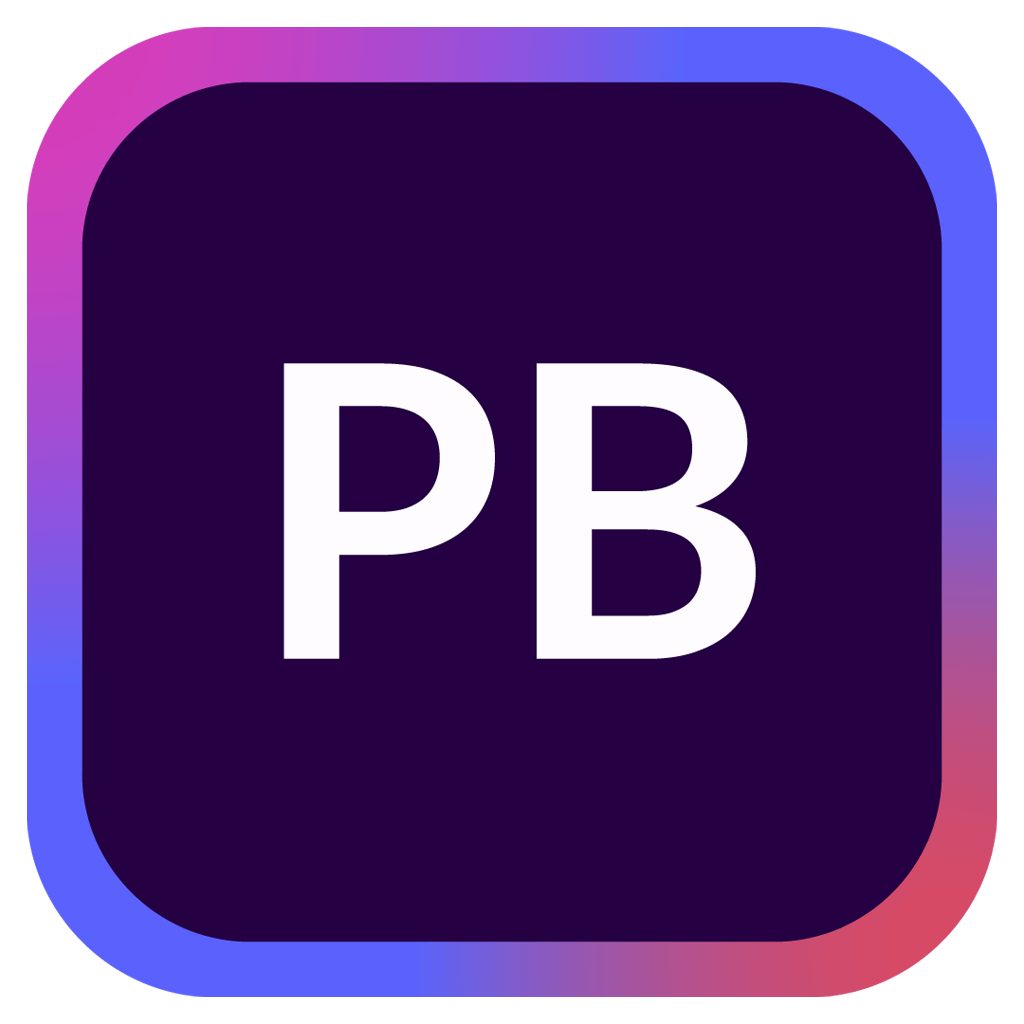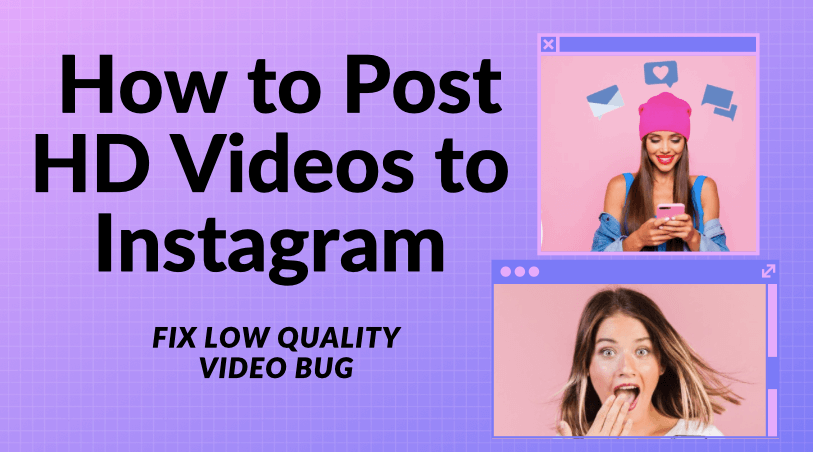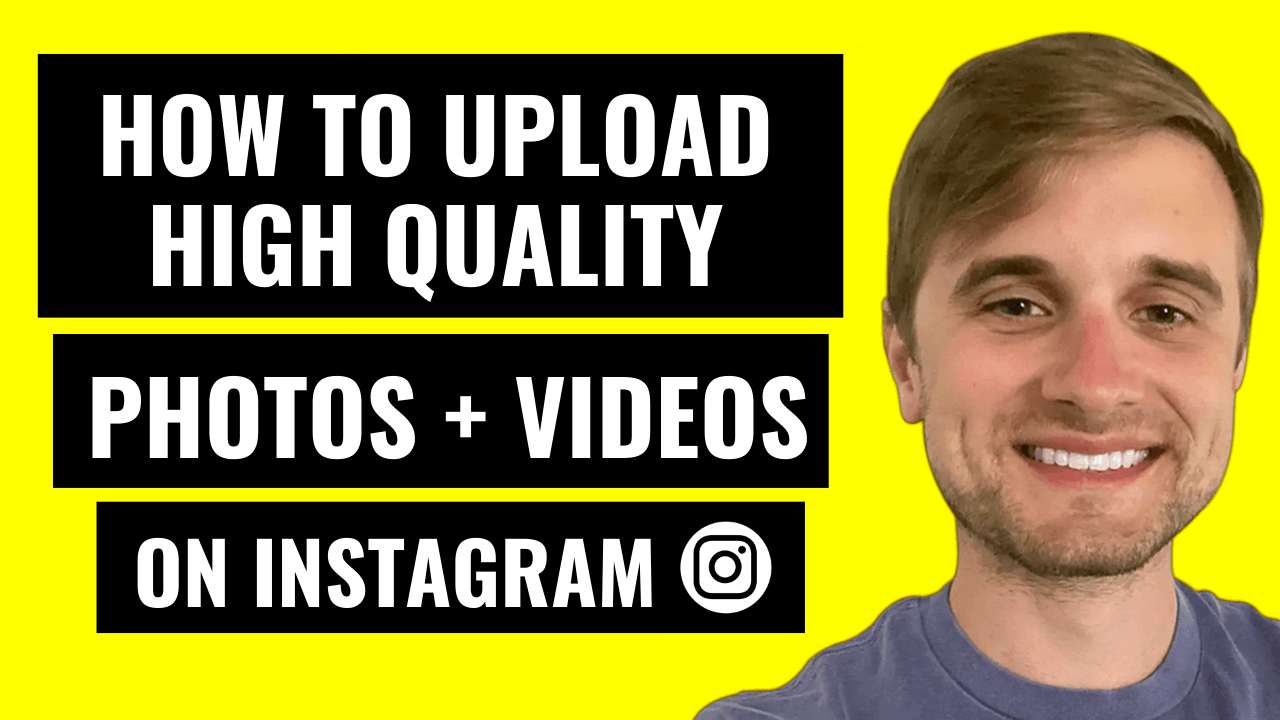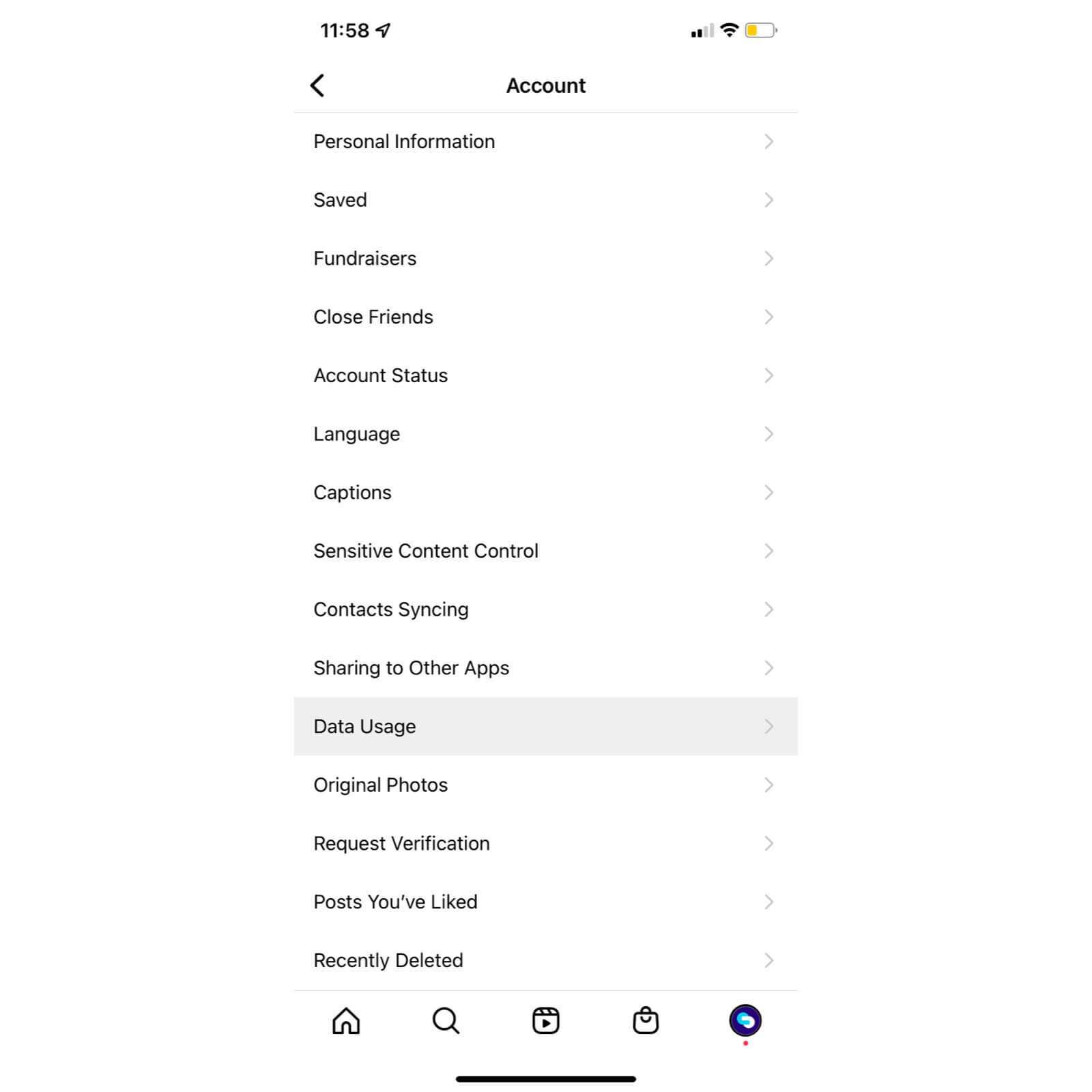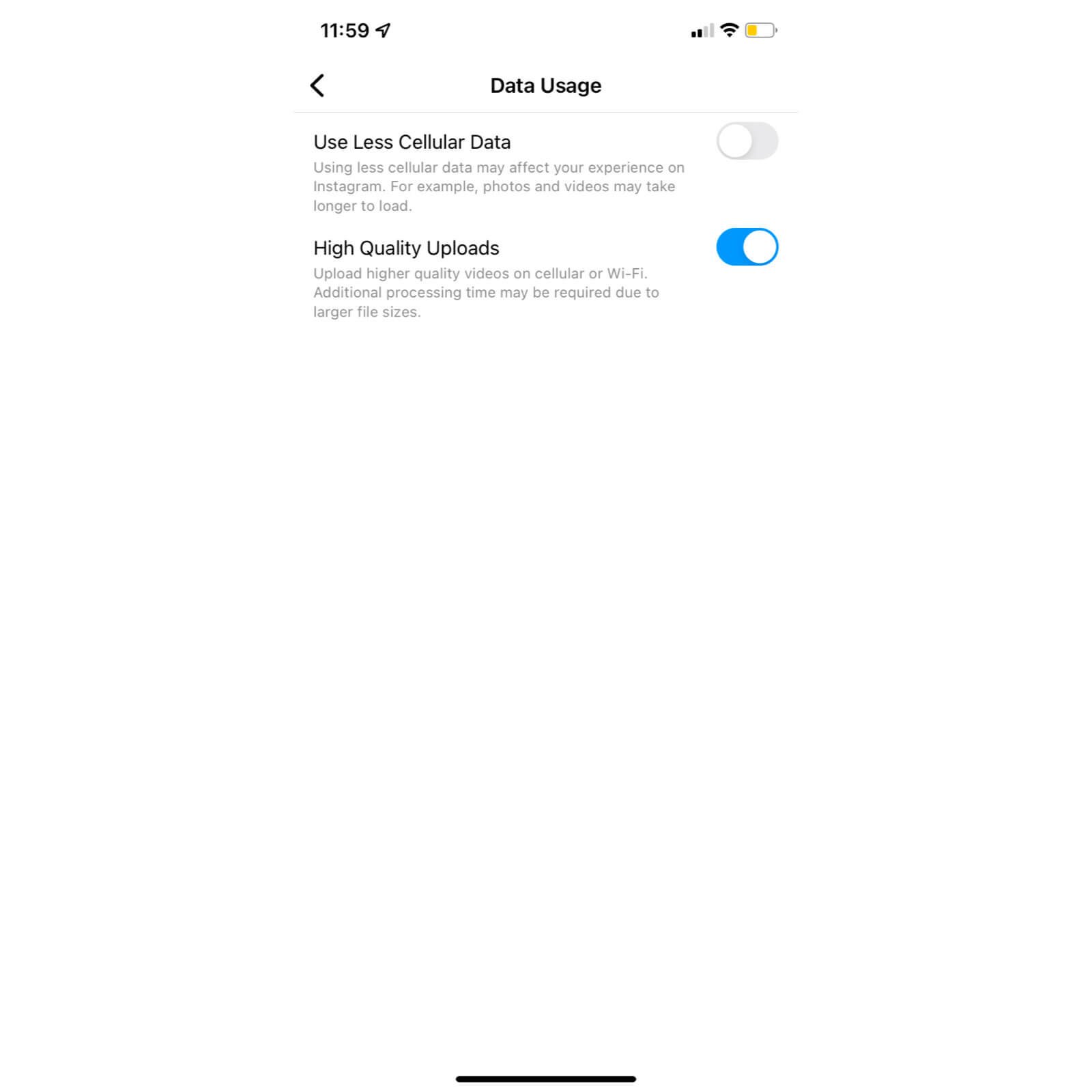How to Post HD Videos to Instagram and Fix Video Quality (2025)
Are your videos and photos you post on Instagram suddenly being distorted and made blurry when they go to post in your feed?
In this article, you’re going to learn how to fix Instagram ruining your video quality in your posts.
You’re also going to learn how to set up your account to tell Instagram to post your content as HD each time you post (so you aren’t throttled or your content quality isn’t lowered).
Let’s get started.
*Here’s everything you need to know in a step-by-step video tutorial:
Here’s how to stop Instagram from lowering your video quality:
The first thing you’re going to do is open up your Instagram app and go to your app’s settings
From here, go to “Account”
3. Tap “Data Usage”
4. Tap the button next to “High Quality Uploads” (set it to blue like in the example below)
And thats it - you can now post in HD on Instagram without Instagram reducing the quality of your posts.
Important note:
Make sure when you’re uploading your videos or photos to Instagram, that you are on a stable internet connection.
If your internet connection is going in and out… Instagram may have a hard time and will reduce the quality of your content… dramatically.
Make sure you’re also IG posting your content in Instagram’s recommended dimensions for maximum quality.
If you don’t post in the recommended dimensions, Instagram can and will frequently reduce your quality of your video or picture as it resizes your content.
Here are the dimensions and aspect ratios to post the highest quality videos or photos on Instagram:
What is the best aspect ratio you should use for a traditional feed post on Instagram?
Important note:
Here’s a recent IG trick that you need to know about:
Instagram no longer restricts feed posts to the traditional 1080x by 1080x dimensions.
You can now make feed posts up to 1350px by 1080px.
For example, look at how much larger this post is from Gary Vaynerchuk…
vs a traditional post sized for 1080px by 1080px:
If your post is larger… this gives the person scrolling a half second more time to decide to engage with your post or not.
This simple trick can drastically increase your engagement (and it takes 2 seconds to do).
Related articles: